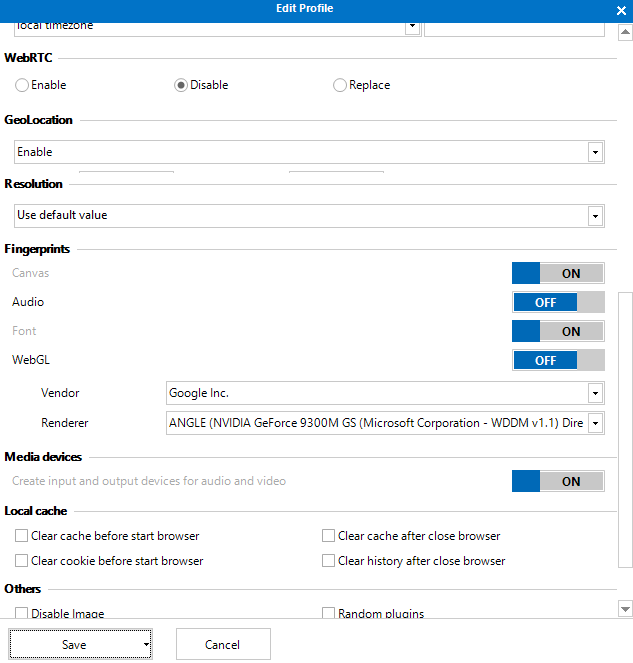Protecting Your Privacy: Preventing WebRTC Detection and Leaks
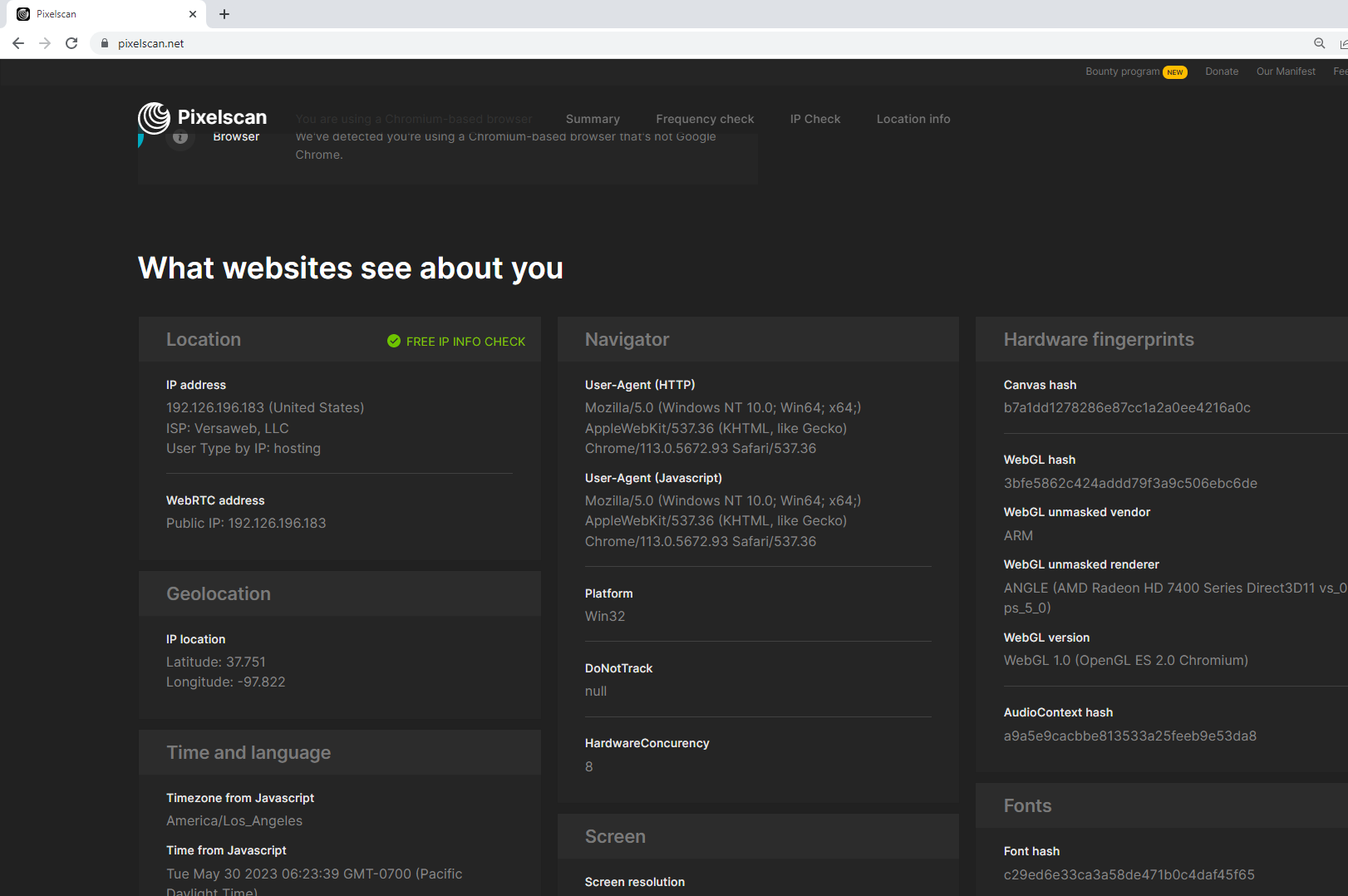
Online privacy is a growing concern for many users. While virtual private networks (VPNs) have become a popular tool to safeguard personal information, they may not be sufficient to prevent WebRTC detection. WebRTC (Web Real-Time Communication) may expose a device’s local and public internet addresses, even if you obscure your device's location with a virtual private network (VPN). This is referred to as a WebRTC leak since it leaks private information. Once an advertiser or website host knows the public internet address of a device, they can identify the geolocation and internet service provider linked to that address. Preventing WebRTC detection can be challenging, as it is a technology built into modern web browsers and is primarily used for real-time communication between devices. However, there are some methods you can employ to minimize the risk of WebRTC detection.
Strategies to Minimize WebRTC Detection
Use a WebRTC Blocker Extension
There are browser extensions available that specifically aim to block WebRTC functionality. These extensions work by preventing WebRTC IP address leaks and hiding your real IP address. Search for WebRTC blocker extensions compatible with your browser and install them to enhance your privacy.
Utilize a VPN
A virtual private network (VPN) can help protect your privacy by encrypting your internet traffic and routing it through servers located in different regions. VPNs can also hide your real IP address and provide you with a new IP address associated with the VPN server. By using a VPN, you can minimize the chances of WebRTC detection as your real IP address remains hidden.
Modify Browser Settings
Some browsers allow you to modify WebRTC settings manually. For instance, in Google Chrome, you can enter "chrome://flags" in the address bar and search for "WebRTC" to access relevant settings. What's more, newer versions of Edge include a privacy feature that blocks your local IP address over WebRTC. It's simple to enable and protects against most leaks without the need for an extension. 1. Open Edge 2. Type about:flags into the address bar, and press Enter. 3. Scroll down and select "Hide my local IP address. It may be possible to disable specific WebRTC features or restrict IP address leakage. However, keep in mind that modifying browser settings can have unintended consequences or affect the functionality of certain websites.
Use MarketerBrowser
MarketerBrowser is designed to enhance anonymity and online privacy. It masks your internet traffic through a network of browser fingerprints, making it difficult for others to trace your online activities. MarketerBrowser can help protect against IP, Canvas, Audio, Font, WebRTC, and WebGL detection.
Remember that while these measures can reduce the likelihood of WebRTC detection, they may not provide complete anonymity or security. It's important to consider your specific needs when implementing these methods. Additionally, browser updates and changes in WebRTC technology can impact the effectiveness of these solutions, so it's essential to stay informed about the latest changes.